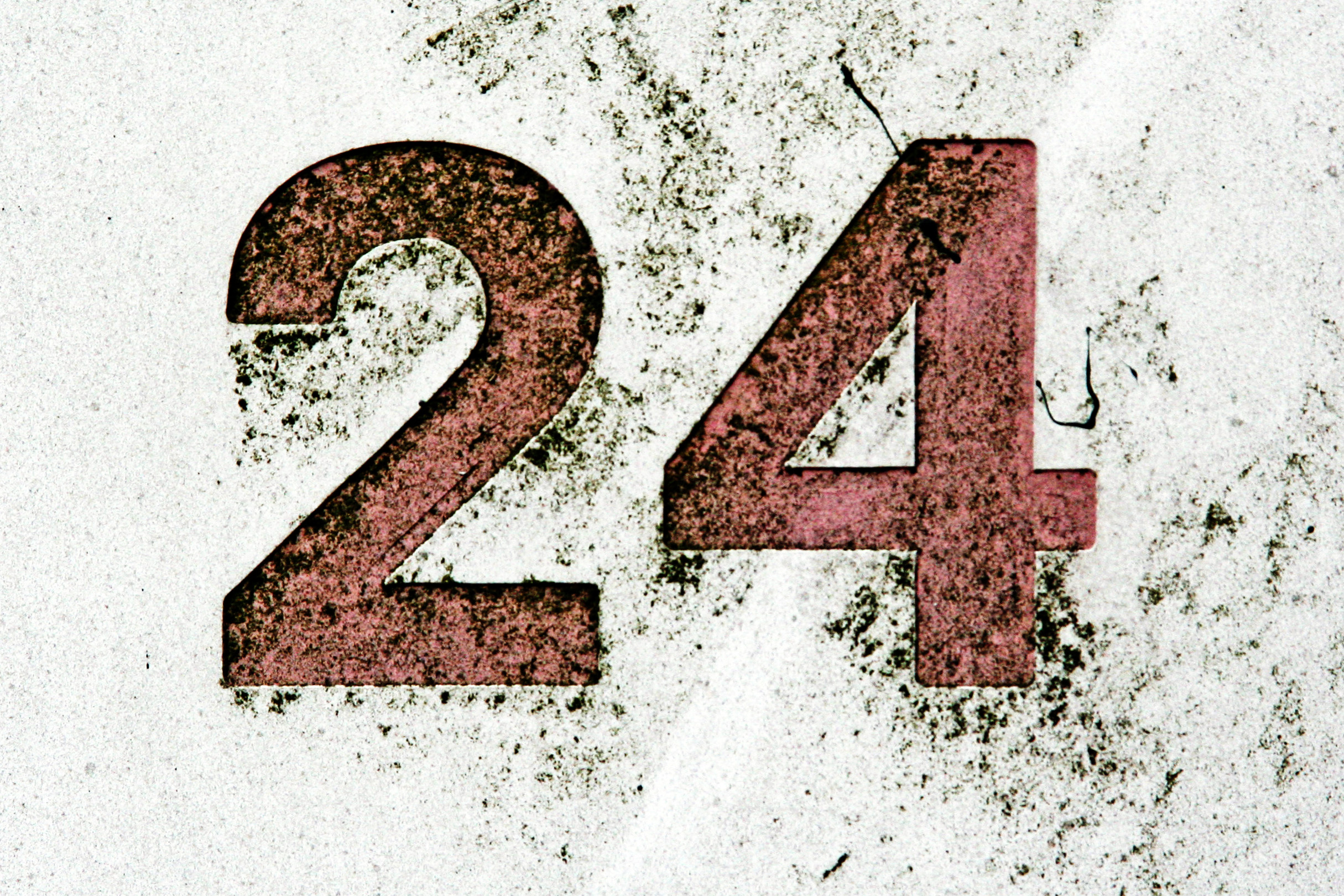Sometimes the creative juices are just flowing, so you may be cranking out blogposts at some impressive post-per-minute rate. When that happens, rather than inundate your audience with 17 posts about new things you learned how to do (schedule a blog post, create columns in your blog, make taffy, create a card to be proud of in three minutes or less, etc...), you should consider scheduling your posts. This is especially useful if you know you won't be able/willing to post during a certain period, but still want to provide the consistency for your faithful readers who sit each morning anxiously awaiting your written word (we know you're out there). So, how do you do this "write now, post later" trick? Easy. Read on.
Open up your "Design" portion of your blog, then choose "New post" (or just "Posts" if you're working with a draft you already have saved... but you knew that, right?). Once you've opened your new post (or clicked "edit" on your draft to work with it), look to the right side. There is a section called "Post settings" with sections for "Labels," "Schedule," "Location," and "Options."
This part's easy; which one do you think you need to choose in order to
schedule your post? You got it..."Schedule." (You're so advanced!) Once you click on "Schedule," you will see that there are two options- "Automatic" or "Set date and time." This is where you can change when your blog post will actually publish online. You can choose the date from the calendar there and even set what time on that date you want it to go. This post, for example, we are actually typing in the middle of the day on December 21st, but we've set it to post online December 25th at 5:30am (that way people think we're up at the crack of dawn working hard writing blog posts for them...which we probably are, but not for this post). Now click "done" (just below the calendar.) The one thing you have left to do is hit the big orange publish button... it's okay (really!); it won't actually go live until the date you chose.
So, give it a shot. Schedule a post.
 We have been having some problems with the mapping of our website, so we have relocated to a better neighborhood. Please come visit (and bring welcoming goodies). Let us know you found us by leaving us a happy comment.
We have been having some problems with the mapping of our website, so we have relocated to a better neighborhood. Please come visit (and bring welcoming goodies). Let us know you found us by leaving us a happy comment.